 Google has released its search plugin (basically, a search box) for Symbians a couple of weeks ago, followed by a Blackberry friendly version, and now they have a version for Windows Mobile smartphones, too.
Google has released its search plugin (basically, a search box) for Symbians a couple of weeks ago, followed by a Blackberry friendly version, and now they have a version for Windows Mobile smartphones, too.
Once you know the basics of Google search, you might want to try Advanced Search, which offers numerous options for making your searches more precise and getting more useful results.
You can reach this page by clicking (no surprise) the "Advanced Search" link on the Google home page.
Here's what the Advanced Search page looks like:
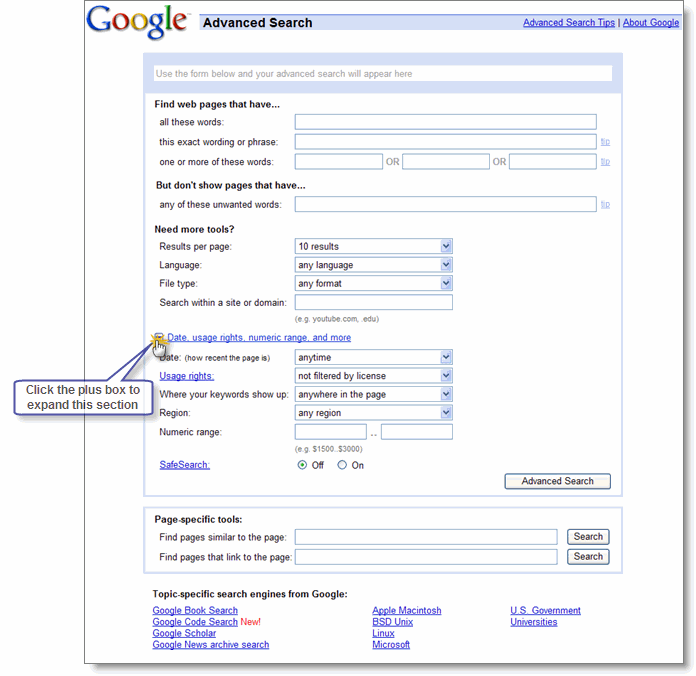
You can do a lot more with Google search than just typing in search terms. With Advanced Search, you can search only for pages:
- that contain ALL the search terms you type in
- that contain the exact phrase you type in
- that contain at least one of the words you type in
- that do NOT contain any of the words you type in
- written in a certain language
- created in a certain file format
- that have been updated within a certain period of time
- that contain numbers within a certain range
- within a certain domain, or website
- that don't contain "adult" material
| Advanced search "operators" |
You can also improve your searches by adding "operators" to your search terms in the Google search box, or selecting them from the Advanced Search page.
Advanced search operators include:
- Include Search
- Synonym Search
- OR Search
- Domain Search
- Numrange Search
- Other Advanced Search Features
Complete list of advanced operators
Print-and-save Google Cheat Sheet
| "+" search |
Google may return some search results that include variations of your search words, such as synonyms and plurals. We may also omit common words and characters such as a, the, how, and other digits and letters which may slow down your search without improving the results. We'll indicate if a word has been excluded or modified by displaying details on the results page below the search box.
If a word is essential to getting the results you want, or if you want to ensure a word is included exactly as you enter it, add a "+" sign immediately in front of it in the search box. (Be sure to also include a space between the "+" sign and any other words in your search.)
For example, here's how to ensure that Google includes the "I" in a search for Star Wars, Episode I:
| Synonym search |
If you want to search not only for your search term but also for its synonyms, place the tilde sign ("~") immediately in front of your search term.
For example, here's how to search for food facts and nutrition and cooking information:
| "OR" search |
To find pages that include either of two search terms, add an uppercase OR between the terms.
For example, here's how to search for a vacation in either London or Paris:
| Domain search |
You can use Google to search only within one specific website by entering the search terms you're looking for, followed by the word "site" and a colon followed by the domain name.
For example, here's how you'd find admission information on the Stanford University site:
| Numrange search |
Feel like a number? Numrange searches for results containing numbers in a given range. Just add two numbers, separated by two periods, with no spaces, into the search box along with your search terms. You can use Numrange to set ranges for everything from dates ( Willie Mays 1950..1960) to weights ( 5000..10000 kg truck). But be sure to specify a unit of measurement or some other indicator of what the number range represents.
For example, here's how you'd search for a DVD player that costs between $50 and $100:
| Other advanced search features |
- Google Local: Find products and services in a specific U.S. town or zip code.
- Language: specify in which language you'd like your results.
- Technology Search: find information related to Apple Macintosh, BSD Unix, Linux or Microsoft.
- Date: restrict your results to the past three, six, or twelve month periods.
- Occurrences: specify where your search terms occur on the page - anywhere on the page, in the title, or in the url.
- Domains: search only a specific website, or exclude that site from your search.
- SafeSearch: Eliminates adult sites from search results. [ Learn more. ]